Page History: [Search Server 2010] Enable Anonymous Access in SharePoint 2010
Compare Page Revisions
Page Revision: 2014/12/15 16:37
Microsoft Search Server 2010 Enable Anonymous Access
http://www.topsharepoint.com/enable-anonymous-access-in-sharepoint-20101. Starting in Central Administration, under Application Management, click on the Manage web applications.
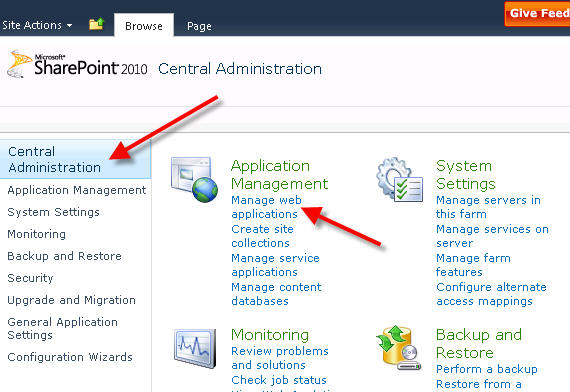
2. Make sure you select the site you want to enable anonymous access and click on the Authentication Providers icon.
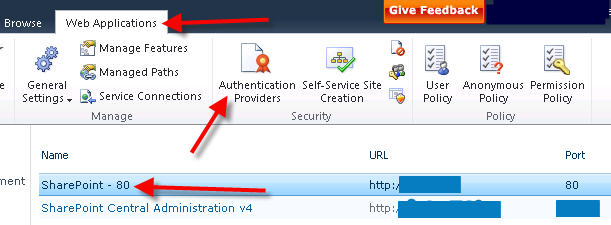
3. On the Authentication Providers pop-up window click on the Default zone.
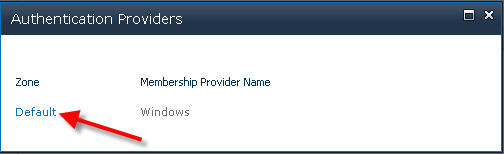
4. Under Edit Authentication, check Enable anonymous access and click Save.
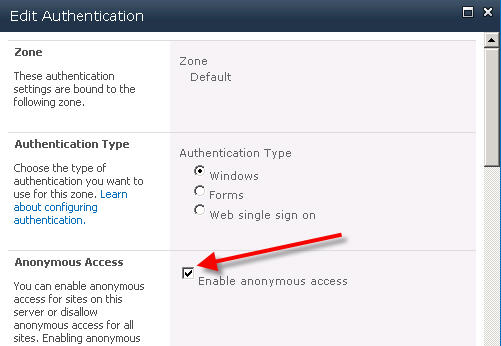
5. Going back to Web Application Management click on the Anonymous Policy icon.
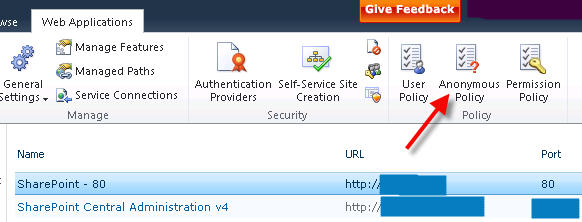
6. Under Anonymous Access Restrictions select your Zone and set the Permissions to None – No policy and click Save.
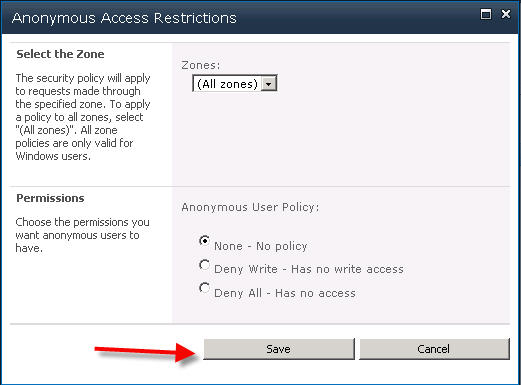
7. Now, web application will allow anonymous access to be set. So, navigate to your top level site collection for the web application. Click the Site Actions > Site Settings. Under Users and Permissions click Site permissions.
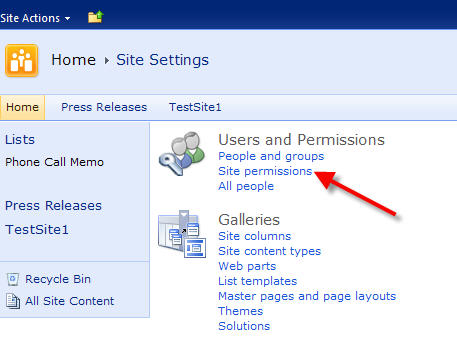
8. Under Permission Tools, click Anonymous Access icon and set the permissions to Entire Web site and click OK.
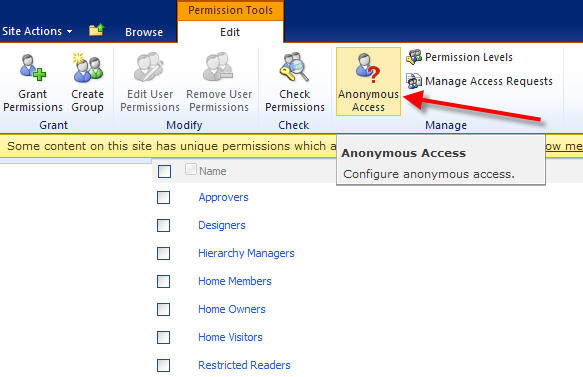
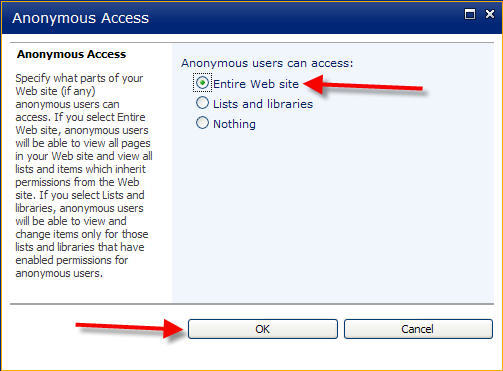
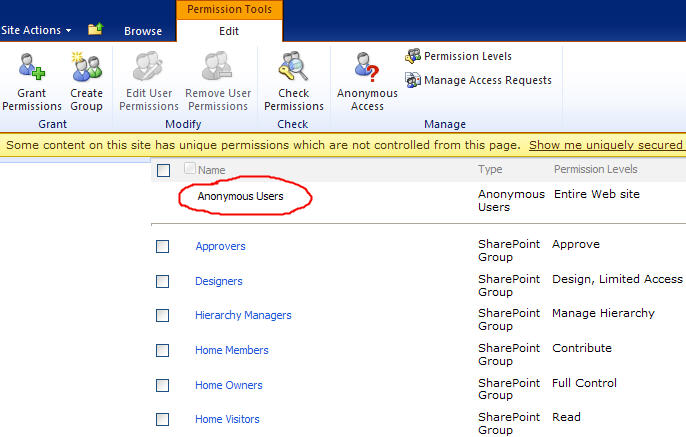
That’s all, folks! If you followed these steps properly you should have now Anonymous Access enabled.